MIRROR Command
Creates a mirrored copy of selected objects.
You can create objects that represent half of a drawing, select them, and mirror them across a specified line to create the other half.

By default, when you mirror a text object, the direction of the text is not changed. Set the MIRRTEXT system variable to 1 if you do want the text to be reversed.
The following prompts are displayed:
Select Objects
Use an object selection method to select the objects to be mirrored. Press Enter to finish.
Specify First Point, Second Point of Mirror Line
The two specified points become the endpoints of a line about which the selected objects are mirrored. For mirroring in 3D, this line defines a mirroring plane perpendicular to the XY plane of the user coordinate system (UCS) containing the mirror line.
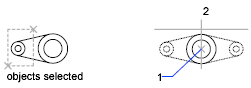
Erase Source Objects
Determines whether the original objects are erased or retained after mirroring them.

Powered by AutoCAD®
Related Articles
Microvellum Commands vs AutoCAD Commands
Toolbox, as an OEM based on AutoCAD, possesses the full range of AutoCAD commands for use in accessing AutoCAD functions, such as drawing shapes, opening menus, altering the dimensions of polylines, etc. However, it should be noted that when working ...Basic 2D Commands
Basic 2D Commands To execute an AutoCAD command, type the command (or quick-key) in the command line. The command line is located at the bottom of the drawing area. Some commands require additional steps, or subcommands, the next step for the command ...Tutorial: Adding a Microvellum Command Button
To minimize the number of clicks necessary when using Toolbox, we are providing this article as a tutorial for setting up your Toolbox Custom Toolbar with command buttons that activate the command directly without clicking several buttons. A list of ...MIRROR3D Command
Creates a mirrored copy of selected 3D objects across a mirroring plane. You can specify the mirroring plane by aligning the objects with a specified plane or by specifying three points. For Example: It is recommended that you use the gizmos ...AutoCAD Keyboard Commands
Learning how to use AutoCAD keyboard commands can help you work faster and improve your efficiency. This article lists the abbreviated commands that can be used in AutoCAD (Toolbox). Toggle General Features Ctrl+G Toggle Grid Ctrl+E Cycle isometric ...
Recent Articles
Toolbox Release Notes | Build 25.1.1218.641
The following release notes apply to Toolbox build 25.1.1218.641 Part Properties Fixes A handful of issues centered around the Part Properties interface have been resolved: The Reference for Measurement tool in the interface has been fully removed ...Transferring Global Variables to a new Library
This article will explain the process of transferring customized Global Variables from your current library to a new installation of the Microvellum Foundation Library. The G! Workbook The Foundation Library contains all standard and custom data in ...Microvellum Foundation Library Release Notes | Build 25.1121
The following release notes apply to the Microvellum Foundation Library build 25.1121. Additions Added the new product, Master Island End Cabinet, to the Master Cabinets FF product category. Added the Nesting Optimization Report Select Processing ...Toolbox Release Notes | Build 25.1.1204.641
The following release notes apply to Toolbox build 25.1.1204.641 Toolbox Login Screen Update Fig. 1: The updated Toolbox Login interface. The Toolbox Login interface has had several changes applied to it to enhance its usability and allow for greater ...Toolbox Release Notes | Build 25.1.1120.641
The following release notes apply to Toolbox build 25.1.1120.641 Mouse Wheel Fix There was a reported issue in certain interfaces (such as report groups) in which hovering over a dropdown menu (such as Output Type) would result in the options within ...