3DFACE Command
Creates a three-sided or four-sided surface in 3D space.
After entering the last two points for a 3D face, the command repeats automatically using the two points as the first two points of the next 3D face. For example:
The following prompts are displayed:
First Point
Defines the start point for the 3D surface. After entering the first point, enter the remaining points in a natural clockwise or counterclockwise order to create a normal 3D face. If you locate all four points on the same plane, a planar face is created that is similar to a region object. When you shade or render the object, planar faces are filled.
Second Point
Defines the second point for the 3D surface.
Third Point
Defines the third point for the 3D surface.
Fourth Point
Defines the fourth point for the 3D surface.
The Third point and Fourth point prompts are repeated until you press Enter. Specify points 5 and 6 at these repeating prompts. When you finish entering points, press Enter.
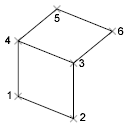
Invisible
Controls which edges of a 3D face are visible, allowing for accurate modeling of objects with holes. Entering i or invisible before the first point of an edge makes the edge invisible.
The invisible specification must precede any object snap modes, XYZ filters, or coordinate input for that edge. You can create a 3D face in which all edges are invisible. Such a face is a phantom; it does not appear in wireframe presentations but can hide material in line drawings. 3D faces do appear in shaded renderings.
You can combine 3D faces to model complex 3D surfaces.
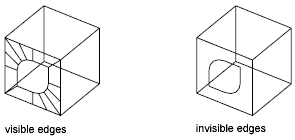
Powered by AutoCAD®
Related Articles
3DPOLY Command
Creates a 3D polyline. A 3D polyline is a connected sequence of straight line segments created as a single object. 3D polylines can be non-coplanar; however, they cannot include arc segments. The following prompts are displayed: Start Point of ...ACTBASEPOINT Command
Inserts a base point or base point prompt in an action macro. As you record an action macro, you can use this command to insert a prompt for base point input. During playback, the macro pauses to display the prompt and does not continue until a ...PSPACE Command
In a layout, switches from model space in a layout viewport to paper space. As part of designing a layout, you can create objects in paper space. Typically, you insert a title block (see INSERT) and create layout viewports (see VPORTS), which can ...OFFSET Command
Creates concentric circles, parallel lines, and parallel curves. You can offset an object at a specified distance or through a point. After you offset objects, you can trim and extend them as an efficient method to create drawings containing many ...DRAWORDER Command
Changes the draw order of images and other objects. Several options are available that control the order in which overlapping objects are displayed. In addition to the DRAWORDER command, the TEXTTOFRONT command brings all text, dimensions, or ...
Recent Articles
Toolbox Release Notes | Build 25.1.1218.641
The following release notes apply to Toolbox build 25.1.1218.641 Part Properties Fixes A handful of issues centered around the Part Properties interface have been resolved: The Reference for Measurement tool in the interface has been fully removed ...Transferring Global Variables to a new Library
This article will explain the process of transferring customized Global Variables from your current library to a new installation of the Microvellum Foundation Library. The G! Workbook The Foundation Library contains all standard and custom data in ...Microvellum Foundation Library Release Notes | Build 25.1121
The following release notes apply to the Microvellum Foundation Library build 25.1121. Additions Added the new product, Master Island End Cabinet, to the Master Cabinets FF product category. Added the Nesting Optimization Report Select Processing ...Toolbox Release Notes | Build 25.1.1204.641
The following release notes apply to Toolbox build 25.1.1204.641 Toolbox Login Screen Update Fig. 1: The updated Toolbox Login interface. The Toolbox Login interface has had several changes applied to it to enhance its usability and allow for greater ...Toolbox Release Notes | Build 25.1.1120.641
The following release notes apply to Toolbox build 25.1.1120.641 Mouse Wheel Fix There was a reported issue in certain interfaces (such as report groups) in which hovering over a dropdown menu (such as Output Type) would result in the options within ...