3DROTATE Command
In a 3D view, displays the 3D Rotate gizmo to aid in revolving 3D objects around a base point.
With the 3D Rotate gizmo, you can drag to rotate selected objects and sub-objects freely or constrain the rotation to an axis.
If the visual style setting is 2D Wireframe, the visual style changes to 3D Wireframe for the duration of the command.
The 3D Rotate gizmo is displayed at the center of the selected object or objects by default. You can adjust the axis of rotation by using the shortcut menu to change the location of the gizmo.
When the 3D Rotate gizmo is displayed, the 3D Rotate Gizmo shortcut menu offers options for aligning, moving, or changing to another gizmo.
The following prompts are displayed:
Select Objects
Specifies the objects that you want to rotate.
Base Point
Sets the center point of the rotation.
Pick a Rotation Axis
On the 3D Scale gizmo, specifies the axis of rotation. Move the mouse until the axis path you want to select turns yellow, then click to select it.
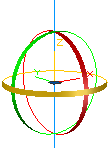
Specify Angle Start Point or Type an Angle
Sets the relative start point of the rotation. You can also enter an angle value.
Specify Angle End Point
Rotates the object about the specified axis. Click to end the rotation.
Powered by AutoCAD®
Related Articles
3DPOLY Command
Creates a 3D polyline. A 3D polyline is a connected sequence of straight line segments created as a single object. 3D polylines can be non-coplanar; however, they cannot include arc segments. The following prompts are displayed: Start Point of ...ACTBASEPOINT Command
Inserts a base point or base point prompt in an action macro. As you record an action macro, you can use this command to insert a prompt for base point input. During playback, the macro pauses to display the prompt and does not continue until a ...PSPACE Command
In a layout, switches from model space in a layout viewport to paper space. As part of designing a layout, you can create objects in paper space. Typically, you insert a title block (see INSERT) and create layout viewports (see VPORTS), which can ...OFFSET Command
Creates concentric circles, parallel lines, and parallel curves. You can offset an object at a specified distance or through a point. After you offset objects, you can trim and extend them as an efficient method to create drawings containing many ...DRAWORDER Command
Changes the draw order of images and other objects. Several options are available that control the order in which overlapping objects are displayed. In addition to the DRAWORDER command, the TEXTTOFRONT command brings all text, dimensions, or ...
Recent Articles
Toolbox Release Notes | Build 25.1.1218.641
The following release notes apply to Toolbox build 25.1.1218.641 Part Properties Fixes A handful of issues centered around the Part Properties interface have been resolved: The Reference for Measurement tool in the interface has been fully removed ...Transferring Global Variables to a new Library
This article will explain the process of transferring customized Global Variables from your current library to a new installation of the Microvellum Foundation Library. The G! Workbook The Foundation Library contains all standard and custom data in ...Microvellum Foundation Library Release Notes | Build 25.1121
The following release notes apply to the Microvellum Foundation Library build 25.1121. Additions Added the new product, Master Island End Cabinet, to the Master Cabinets FF product category. Added the Nesting Optimization Report Select Processing ...Toolbox Release Notes | Build 25.1.1204.641
The following release notes apply to Toolbox build 25.1.1204.641 Toolbox Login Screen Update Fig. 1: The updated Toolbox Login interface. The Toolbox Login interface has had several changes applied to it to enhance its usability and allow for greater ...Toolbox Release Notes | Build 25.1.1120.641
The following release notes apply to Toolbox build 25.1.1120.641 Mouse Wheel Fix There was a reported issue in certain interfaces (such as report groups) in which hovering over a dropdown menu (such as Output Type) would result in the options within ...