Configuration Editor: AutoCAD Options
Dimensioning
Dimension settings will display product dimensions with the value or will include the text "Verify" to the dimension.
Place Dimension on Current Layer – Places the Dimensions on the current AutoCAD layer.
Dimension Layer – Selects the default layer for Dimensions.
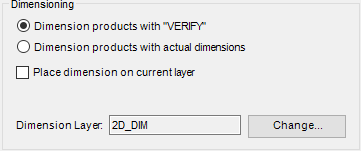
Drawing Preference
Controls how the program draws the products when adding from the product library to the AutoCAD drawing file. You can use the Redraw Product command to change how the product is drawn once added to the drawing.
Add 2D Plan Tokens to 3D – Draws a 2D plan view representation of the products alongside the 3D representation.
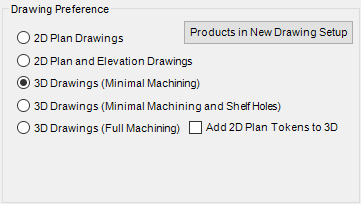
3D Visual Style
Sets how the drawing environment will be set after a product is drawn. 2D Wire Frame setting provides the best drawing performance. Visual Styles can also be set within the AutoCAD drawing file.
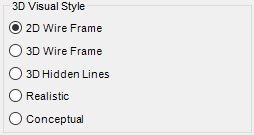
Autodesk Product Association
Click Configure to associate Toolbox Standard Edition to a different AutoCAD version.
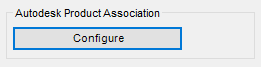
Toolbox Section Settings
Manages how product section update when modifying the 3D representation of the product.
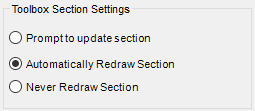
Use Annotative Scaling
Enables Annotative scaling for each drawing created. Use setup text to manage the annotative scaling settings.

Related Articles
Overview: Configuration Editor (Options) Interface
The Configuration Editor (Options) Interface for Microvellum Toolbox is accessible from the Toolbox Setup menu. Using the options contained within, you'll configure general system settings, set up the optimization software you use, set up tool files, ...Configuration Editor: Utilities Options
This article provides an overview of the options and settings available on the Utilities tab of the Configuration Editor (Options) Interface. For a complete list of available tabs and options visit Overview: Configuration Editor (Options) Interface. ...Configuration Editor: Processing Options
This article provides an overview of the options and settings available on the Processing tab of the Configuration Editor (Options) Interface. For a complete list of available tabs and options visit Overview: Configuration Editor (Options) Interface. ...Configuration Editor: General Options
This article provides an overview of the options and settings available on the General tab of the Configuration Editor (Options) Interface. For a complete list of available tabs and options visit Overview: Configuration Editor (Options) Interface. ...Configuration Editor: Machining Options
This article provides an overview of the options and settings available on the Machining tab of the Configuration Editor (Options) Interface. For a complete list of available tabs and options visit Overview: Configuration Editor (Options) Interface. ...
Recent Articles
Toolbox Release Notes | Build 25.1.1218.641
The following release notes apply to Toolbox build 25.1.1218.641 Part Properties Fixes A handful of issues centered around the Part Properties interface have been resolved: The Reference for Measurement tool in the interface has been fully removed ...Transferring Global Variables to a new Library
This article will explain the process of transferring customized Global Variables from your current library to a new installation of the Microvellum Foundation Library. The G! Workbook The Foundation Library contains all standard and custom data in ...Microvellum Foundation Library Release Notes | Build 25.1121
The following release notes apply to the Microvellum Foundation Library build 25.1121. Additions Added the new product, Master Island End Cabinet, to the Master Cabinets FF product category. Added the Nesting Optimization Report Select Processing ...Toolbox Release Notes | Build 25.1.1204.641
The following release notes apply to Toolbox build 25.1.1204.641 Toolbox Login Screen Update Fig. 1: The updated Toolbox Login interface. The Toolbox Login interface has had several changes applied to it to enhance its usability and allow for greater ...Toolbox Release Notes | Build 25.1.1120.641
The following release notes apply to Toolbox build 25.1.1120.641 Mouse Wheel Fix There was a reported issue in certain interfaces (such as report groups) in which hovering over a dropdown menu (such as Output Type) would result in the options within ...