Configuration Editor: Data Access Options
SQL CE
The database type "SQL Compact Edition" or "SQLCE" is a database file stored within the Factory Database folder. It has an SDF file extension, and some users call it a 'local' database, meaning that it resides locally on each computer. This is not to be confused with the SQL Local database discussed in the next section, "SQL Local (LocalDB)."
This is the default database type used when you install Toolbox.
SQL Compact Edition is limited to a single connection to the database at any one time. This means that if you have a company where multiple Users need to access the same data, you cannot use this database type and will need to set up a SQL Server type database.
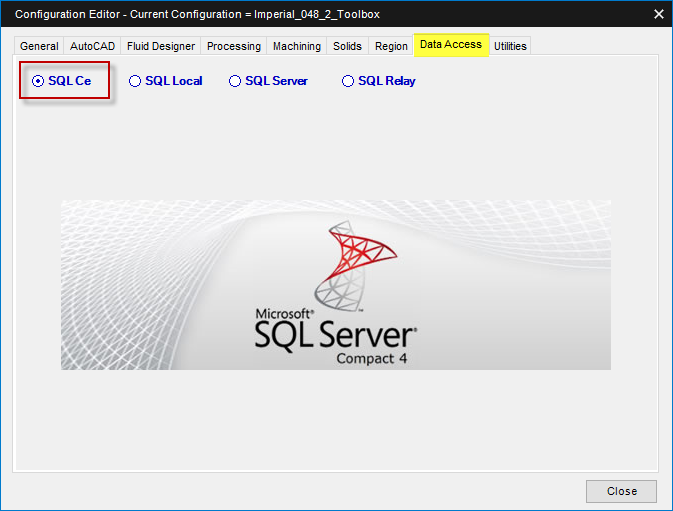
SQL Local (Local DB)
Structured Query Language Local Database. SQL Local DB copies a minimal set of files necessary to start the SQL Server Database Engine. SQL Local DB is suitable for a single-user or multi-user environment. SQL Local has a 10GB limit imposed by Microsoft. SQL Local DB is part of the Microvellum process to transition from an Individual Work Order Database to a single Unified Work Order Database.
SQL Local - Factory Connection
Used to convert a Factory SQL CE Database to an SQL Local (LocalDB) Database. Click the button Transfer SqlCe to Sql Local to initiate the process.
SQL Local - Work Order Connection
Used to convert Work Order SQL CE Databases into a single SQL Local Database. This step is necessary when transitioning to a single work order SQL Server database. Specify the type of database before clicking on the button Transfer SqlCe to Sql Local.
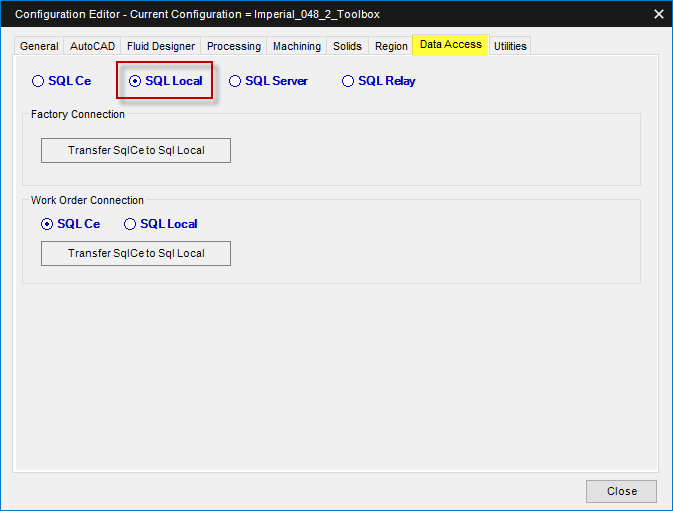
SQL Server
The SQL Server database type supports the connection of multiple computers connected to the same data through a network. To use this database type, you must first set up a SQL Server using Microsoft SQL Studio Manager. For more information on installing and configuring SQL Server, creating a database instance, and adding users see the following four-part tutorial:
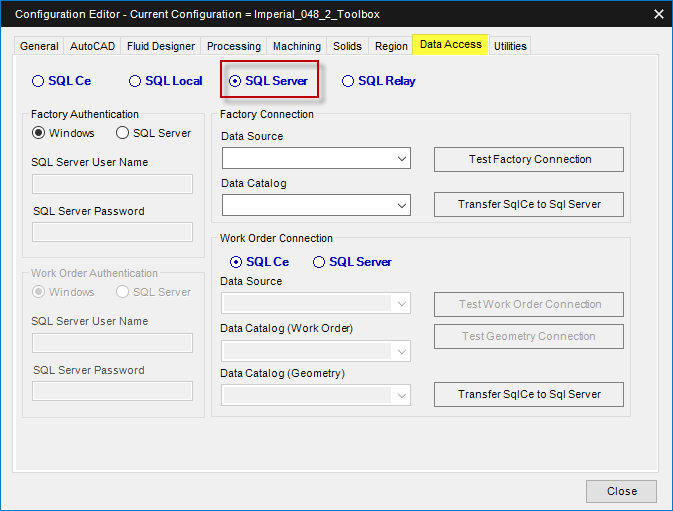
SQL Server - Factory Authentication
SQL Server databases require authentication information to establish a successful connection. The configuration of the SQL Server instance determines the type of Authentication necessary in this section, as well as the User Name and Password.
Windows – Uses internal Windows user data to connect to the SQL Server database. You must configure the server instance with one option or the other when you create the server instance.
SQL Server – Uses the "SQL Server User Name" and "SQL Server Password" entered in the same area of the interface.
SQL Server - Factory Connection
SQL Server instances and their databases require Data Source and Data Catalog information for a successful connection.
Data Source – Specifies the SQL Server instance name containing the desired database.
Data Catalog – Specifies the SQL Server database name to which you are connecting.
Test Factory Connection – Verifies the connection to the Factory database to ensure successful communication with the SQL Server.
Transfer SQLCE to SQL Server – Transfers an existing SQL CE Database to the SQL Server Database. Transfer will overwrite all existing SQL Server Information. Use caution with this command if you are transferring data to an existing database.
SQL Server - Work Order Authentication
The "Unified Work Order Database" SQL Server database requires authentication information for a successful connection. The configuration of the SQL Server instance determines the type of Authentication necessary in this section, as well as the User Name and Password.
Windows – Uses internal Windows user data to connect to the SQL Server database. You must configure the server instance with one option or the other when you create the server instance.
SQL Server – Uses the "SQL Server User Name" and "SQL Server Password" entered in the same area of the interface.
SQL Server - Work Order Connection
Unified Work Order Database connection settings. Data Source and Data Catalog (Work Order and Geometry) information required for a successful connection to the SQL Server and Database.
Data Source – Specifies the SQL Server Unified Work Order Database instance name containing the desired database.
Data Catalog (Work Order) – Specifies the SQL Server Unified Work Order Database name to which you are connecting.
Data Catalog (Geometry) – Specifies the SQL Server Unified Geometry Database name to which you are connecting.
Test Work Order Connection – Verifies the connection to the Unified Work Order database to ensure successful communication to the SQL Server.
Test Geometry Connection – Verifies the connection to the Unified Geometry database to ensure successful communication to the SQL Server.
Transfer SQLCE to SQL Server – Transfers an existing SQL CE Database to the SQL Server Database. Transfer will overwrite all existing SQL Server Information. Use caution with this command if you are transferring data to an existing database.
SQL Relay
The SQL Relay database type is for use only with Microvellum Production Time Clock. With that app, it supports time entry via a remote device and requires setup services performed by Microvellum Technicians. It is not used for Toolbox at this time.
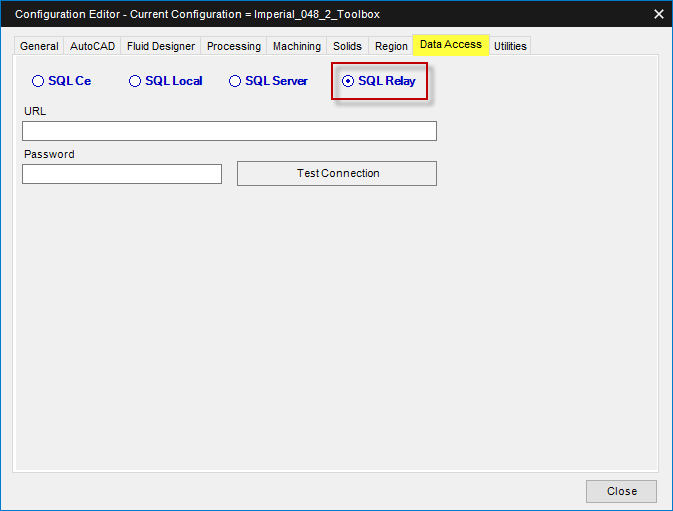
Related Articles
SQL Server Backups
This article will list out the various types of backups you can create for databases hosted on an SQL Server, explore methods for creating backups manually and automatically, as well as list software/services that may assist you with backing up your ...Overview: Configuration Editor (Options) Interface
The Configuration Editor (Options) Interface for Microvellum Toolbox is accessible from the Toolbox Setup menu. Using the options contained within, you'll configure general system settings, set up the optimization software you use, set up tool files, ...Configuration Editor: Utilities Options
This article provides an overview of the options and settings available on the Utilities tab of the Configuration Editor (Options) Interface. For a complete list of available tabs and options visit Overview: Configuration Editor (Options) Interface. ...Configuration Editor: Processing Options
This article provides an overview of the options and settings available on the Processing tab of the Configuration Editor (Options) Interface. For a complete list of available tabs and options visit Overview: Configuration Editor (Options) Interface. ...Configuration Editor: General Options
This article provides an overview of the options and settings available on the General tab of the Configuration Editor (Options) Interface. For a complete list of available tabs and options visit Overview: Configuration Editor (Options) Interface. ...
Recent Articles
Toolbox Release Notes | Build 25.1.1218.641
The following release notes apply to Toolbox build 25.1.1218.641 Part Properties Fixes A handful of issues centered around the Part Properties interface have been resolved: The Reference for Measurement tool in the interface has been fully removed ...Transferring Global Variables to a new Library
This article will explain the process of transferring customized Global Variables from your current library to a new installation of the Microvellum Foundation Library. The G! Workbook The Foundation Library contains all standard and custom data in ...Microvellum Foundation Library Release Notes | Build 25.1121
The following release notes apply to the Microvellum Foundation Library build 25.1121. Additions Added the new product, Master Island End Cabinet, to the Master Cabinets FF product category. Added the Nesting Optimization Report Select Processing ...Toolbox Release Notes | Build 25.1.1204.641
The following release notes apply to Toolbox build 25.1.1204.641 Toolbox Login Screen Update Fig. 1: The updated Toolbox Login interface. The Toolbox Login interface has had several changes applied to it to enhance its usability and allow for greater ...Toolbox Release Notes | Build 25.1.1120.641
The following release notes apply to Toolbox build 25.1.1120.641 Mouse Wheel Fix There was a reported issue in certain interfaces (such as report groups) in which hovering over a dropdown menu (such as Output Type) would result in the options within ...