Configuration Editor: Processing Options
Estimating and Purchasing Optimizer
Establishes the optimizer type to use when estimating material usage in Cost-Based Estimating and Purchasing.

WMF Face Frame Image Size
Sets the default Face Frame Image Size for Windows Metafile creation.
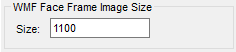
Scrap Management
During optimization, the Microvellum Scrap Management System creates a 'scrap material' from what would usually be waste. It provides the ability to add scrap to available inventory for future nest optimizations. Check the Enable Automatic Scrap Management checkbox in the processing station to create and use scrap within the processing center. Enabling scrap management requires the minimum scrap length/width and minimum scrap area for scrap pieces to be set in the processing station.
Manage Inventory – Clicking this button displays the scrap inventory available. Double-click in any cell in the list view, and you can modify that scrap inventory item. If you right-click, you can remove a scrap piece or add a new piece.
Manage Storage Location – Manages the storage locations available to locate scrap pieces created through the scrap management system. Select the Manage Storage Location button to display the Material Storage dialog. Right-click within this interface to create or remove a new storage location. Double-click within a cell to edit the name or description of the bin.
Remove Material Trim from Scrap - This setting impacts scrap dimensions for Reports and Labels. Trim is handled differently, dependent on the saw type. Reports and Labels may not match what is cut. Defaults to on to prevent breaking changes.
Processing Center Part Loading
Select how parts are loaded into the processing station when opening a work order.
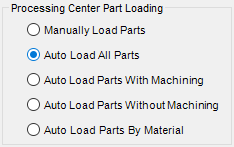
Processing Center Grid Options
Select columns for display within the Processing Center.
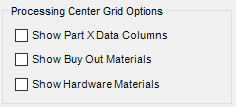
Processing Center Material Processor
Related Articles
Configuration Editor: General Options
This article provides an overview of the options and settings available on the General tab of the Configuration Editor (Options) Interface. For a complete list of available tabs and options visit Overview: Configuration Editor (Options) Interface. ...Configuration Editor: Machining Options
This article provides an overview of the options and settings available on the Machining tab of the Configuration Editor (Options) Interface. For a complete list of available tabs and options visit Overview: Configuration Editor (Options) Interface. ...Overview: Configuration Editor (Options) Interface
The Configuration Editor (Options) Interface for Microvellum Toolbox is accessible from the Toolbox Setup menu. Using the options contained within, you'll configure general system settings, set up the optimization software you use, set up tool files, ...Configuration Editor: AutoCAD Options
This article provides an overview of the options and settings available on the AutoCAD tab of the Configuration Editor (Options) Interface. For a complete list of available tabs and options visit Overview: Configuration Editor (Options) Interface. ...Configuration Editor: Solid Analyzation Options
This article provides an overview of the options and settings available on the Solid Analyzation tab of the Configuration Editor (Options) Interface. For a complete list of available tabs and options visit Overview: Configuration Editor (Options) ...
Recent Articles
Toolbox Release Notes | Build 25.1.1218.641
The following release notes apply to Toolbox build 25.1.1218.641 Part Properties Fixes A handful of issues centered around the Part Properties interface have been resolved: The Reference for Measurement tool in the interface has been fully removed ...Transferring Global Variables to a new Library
This article will explain the process of transferring customized Global Variables from your current library to a new installation of the Microvellum Foundation Library. The G! Workbook The Foundation Library contains all standard and custom data in ...Microvellum Foundation Library Release Notes | Build 25.1121
The following release notes apply to the Microvellum Foundation Library build 25.1121. Additions Added the new product, Master Island End Cabinet, to the Master Cabinets FF product category. Added the Nesting Optimization Report Select Processing ...Toolbox Release Notes | Build 25.1.1204.641
The following release notes apply to Toolbox build 25.1.1204.641 Toolbox Login Screen Update Fig. 1: The updated Toolbox Login interface. The Toolbox Login interface has had several changes applied to it to enhance its usability and allow for greater ...Toolbox Release Notes | Build 25.1.1120.641
The following release notes apply to Toolbox build 25.1.1120.641 Mouse Wheel Fix There was a reported issue in certain interfaces (such as report groups) in which hovering over a dropdown menu (such as Output Type) would result in the options within ...