Configuration Editor: Solid Analyzation Options
The Solid Analyzation tab contains settings that determine the procedure for analyzing a 3D solid model to convert it into a Microvellum product.
Material Thickness
Minimum and maximum thickness used to determine if a 3D model's thickness is within the acceptable range for analyzation.
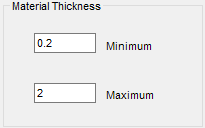
Drill Hole Diameters
Minimum and Maximum drill hole diameter used to determine if a 3D solid with drill holes is within the acceptable range for analyzation.
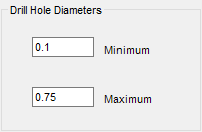
Pocket Penetrating Cutouts
If a cutout machining sequence falls within the specified area, then the machining will use a pocket-machining token. Otherwise, machining uses a cutout machine token.
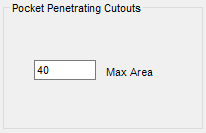
Part Size
Minimum and Maximum part length used to determine if a 3D solid with drill holes is within the acceptable range for analyzation.
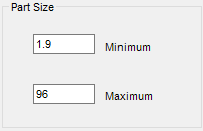
Nonplanar Parts (Curved-Bent)
Part oversize adjustment for curved and bent parts.
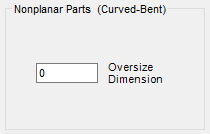
Part Naming and Material
Determines the naming conventions for parts that the Solid Model Analyzer successfully analyzed.
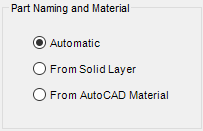
Exception Part Color
Visual indicator for parts that did not successfully pass through the Solid Model Analyzer. The 3D representation of the part is set to the selected color upon analysis results if part analyzation is unsuccessful.
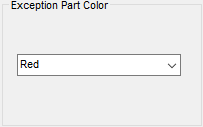
Miters
Determines whether miters are "draw only" or "draw and machine."
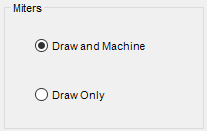
Tool Selection
A visual reminder of where to set the tool preferences for solids machining.
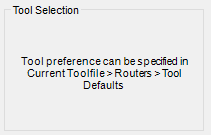
Related Articles
Overview: Configuration Editor (Options) Interface
The Configuration Editor (Options) Interface for Microvellum Toolbox is accessible from the Toolbox Setup menu. Using the options contained within, you'll configure general system settings, set up the optimization software you use, set up tool files, ...Solid Model Analyzer - Solid Analyzation Tab
You will find these properties on the Solid Analyzation tab of the Microvellum Options page. Each section below contains the properties listed. Fig. 1 – Solid Analyzation Properties Material Thickness Section Fig. 2 – Material Thickness Options ...Solid Analyzation Settings
Solid Analyzation Settings To access the settings for solid analyzation, open the Toolbox Options (Toolbox Setup -> Options) and select the Solid Analyzation tab. Material Thickness – Allows you to specify minimum and maximum thicknesses for parts. ...Configuration Editor: AutoCAD Options
This article provides an overview of the options and settings available on the AutoCAD tab of the Configuration Editor (Options) Interface. For a complete list of available tabs and options visit Overview: Configuration Editor (Options) Interface. ...Configuration Editor: Processing Options
This article provides an overview of the options and settings available on the Processing tab of the Configuration Editor (Options) Interface. For a complete list of available tabs and options visit Overview: Configuration Editor (Options) Interface. ...
Recent Articles
Toolbox Release Notes | Build 25.1.1218.641
The following release notes apply to Toolbox build 25.1.1218.641 Part Properties Fixes A handful of issues centered around the Part Properties interface have been resolved: The Reference for Measurement tool in the interface has been fully removed ...Transferring Global Variables to a new Library
This article will explain the process of transferring customized Global Variables from your current library to a new installation of the Microvellum Foundation Library. The G! Workbook The Foundation Library contains all standard and custom data in ...Microvellum Foundation Library Release Notes | Build 25.1121
The following release notes apply to the Microvellum Foundation Library build 25.1121. Additions Added the new product, Master Island End Cabinet, to the Master Cabinets FF product category. Added the Nesting Optimization Report Select Processing ...Toolbox Release Notes | Build 25.1.1204.641
The following release notes apply to Toolbox build 25.1.1204.641 Toolbox Login Screen Update Fig. 1: The updated Toolbox Login interface. The Toolbox Login interface has had several changes applied to it to enhance its usability and allow for greater ...Toolbox Release Notes | Build 25.1.1120.641
The following release notes apply to Toolbox build 25.1.1120.641 Mouse Wheel Fix There was a reported issue in certain interfaces (such as report groups) in which hovering over a dropdown menu (such as Output Type) would result in the options within ...