Foundation Library Options
This article provides a list and detailing of the options available for products in the Microvellum Foundation Library.
Construction Methods
See below for a collection of screenshots showing the various construction methods available. These can be selected either from the global variable interface or from within each library product. For cabinet style products you can specify a different construction method for Regular Ends, Finished Ends, and Full Tops.
|
Screws
|
Dado
|
|
|
|
|
Dado & Screw
|
Cams
|
|
|
|
|
Dado & Cam
|
Dowel
|
|
|
|
|
Dowel & Cam
|
Dowel & Screws
|
|
|
|
| Invisible Fasteners |
Hardware Array
|
|
|
|
Door/Drawer Front Options
Reveal and Gap Controls
Below are samples of the various reveal and gap controls available.
Base Top Gap
Base Bottom Gap
Door Reveal Inset Door

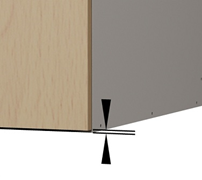

Door Gap
Horizontal Door Gap
Door to Cabinet Gap



Full Inset, Inset Sides, Overlay
All products with doors have three primary settings for how they overlay the carcass. The default setting is controlled in the Global.
Full Inset
Inset Sides
Overlay



Slab, Horizontal Grain Slab, Glass
All doors have three styles to choose from. The default setting is controlled in the Global.
Slab
Horizontal Grain Slab
Glass
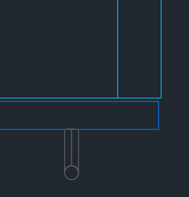

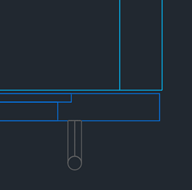
Glass Cutouts with Onion Skin
See below for available options and help images related to the glass cutout option.
- Depth for Glass Cutout – Depth of the route to cut out for glass doors.
- Width for Glass Cutout – Width of the route to cut out for glass doors.
- Routered Door Rail Width – Width of the mid rail when cutting out for glass doors.
- Onion Skin – Thickness of material left when cutting out for glass or panel doors.
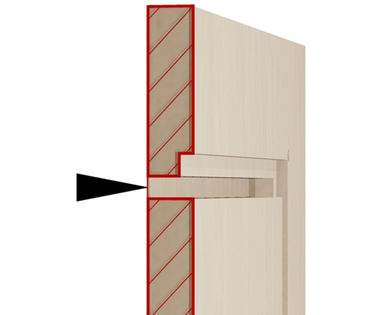
Grain Match Option for Doors and Drawer Fronts
Perfect Grain
Drawer Front Grain Direction


Adjustable and Fixed Shelf Settings
See below for a sampling of the various shelf setting controls available.
|
Adjustable SetBack
|
Fixed SetBack
|
Shelf Clip Gap
|
|
|
|
|
|
Dim to Shelf Holes Front
|
Dim to Shelf Holes Back
|
Vertical Shelf Hole Space 1
|
|
|
|
|
|
Shelf Bore Depth
|
Shelf Bore Diameter
|
Shelf Hole Qty
|
|
|
|
|
Drawer Box Variables
See below for a sampling of the various drawer box variables available.
|
Side Mount Runner Slide Gap
|
Drawer Gap Top/Bottom
|
Bottom Drawer Space From Bottom
|
|
|
|
|
|
Default File Drawer Depth
|
Drawer Front Adjusters
|
Fixing Bracket Options
|
|
|
|
|
Adjustable Feet Options
Adjustable Feet Type:
Plinth Adjuster with bracket
Plinth Adjuster
Twin Wheel Castor
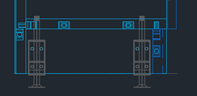
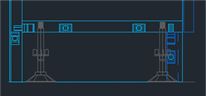
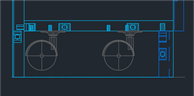
Adjustable Foot Height:
Products with this option can adjust for the height of the glides on the bottom of the legs.
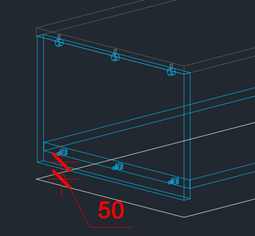
Hardware
Hinges:
- Hinges can be chosen within the Hardware Wizard interface either at the project level or at the library specification group level, depending on the desired location for the change. (Image A). A drop-down menu allows you to select a Hinge Brand, and clicking the button next to the chosen kind of hinge will display an interface with options for different Hardware Materials (Image B).

Image A
Image B
Hinge Positioning Variables
Hinge Location Bottom
Hinge Location Top
Height to Add Third Hinge


Height to Add Fourth Hinge
Height to Add Fourth Hinge
Handles (Pulls):
- Handles (Pulls) can be chosen within the Hardware Wizard interface either at the project level or at the library specification group level, depending on the desired location for the change. (Image A). The Handles Base Drill Distance will be changed based on the Handle selected. Clicking the button next to the chosen kind of handle will display an interface with options for different Hardware Materials.
- The Handle Type can also be changed at the product level through the Product Prompts. There are also options for No Handle or Horizontal Handle (Image B).

Image A

Image B
Drawer Systems:
- Default Drawers, File Drawers, Wood Drawer Slides, and File Wood Drawer Slides can be chosen within the Hardware Wizard interface either at the project level or at the library specification group level, depending on the desired location for the change. The option to change the Drawer Spacer is also available in this interface (Image A).
- A multitude of Drawer Box Variables are available inside the Global Variables to customize dimensions and other settings. Any variable with red text, such as the Drawer Types, are looking to the Wizard (Image B).
- Drawer Types are also available to alter for individual products in the Product Prompts (Image C).
 Image A
Image A

Image B

Image C
Cable Hole Options
Products containing cable (grommet) holes will have a number of different variables to provide flexibility in hole size and location.
-
Cable Hole Type - 60mm/80mm
-
Cable Hole Left
-
Cable Hole Right
-
Rear Corner Cable Hole
-
Cable Hole Inset from Back
-
Cable Hole Inset from Side
Inset - Overlay Options
Most products contained within this library will have options to control the placement of various parts (as seen below).
-
Top Rear Overhang – Enter the amount the top overhangs the rear of the cabinet.
-
Top Front Overhang – Enter the amount the top overhangs the front of the cabinet.
-
Top Left Overhang – Enter the amount the top overhangs the left of the cabinet.
-
Top Right Overhang – Enter the amount the top overhangs the right of the cabinet.
-
Inset Back – Enter the value to Inset the Back of Cabinet.
-
Inset Top and Bottom – Enter the amount you require the top and bottom to be inset.
-
Inset Shelves – Enter the amount you require the shelves to be inset from the front of the cabinet.
-
Inset Toe Kick – Enter Value to Inset the Toe Kick of Cabinet.
-
Modesty Panel Inset – Enter the distance the modesty panels sit back from the back edge of the legs.
Material Options
Materials for each product in this library can be modified using the Product Prompts and checking the Show Material Options in the lower right corner. In the Material Options for the specific product, you are able to change the material for each individal part and change Grain Direction.
Related Articles
Office Furniture Expansion Options
This article provides a list and detailing of the options available for products in the Microvellum Office Furniture Library Expansion. Office Furniture Construction Methods Products in the Office Furniture Expansion have access to all Foundation ...Office Furniture Library Expansion
Office Furniture Library Expansion The Microvellum Office Furniture Library contains an in-depth collection of furniture products. This library is intended as a foundation for manufacturers to establish their own catalog. Products can be created and ...Face Frame Expansion Overview
Face Frame Expansion Overview The Microvellum Face Frame Expansion for the Foundation Library contains a broad collection of various Face Frame cabinet products intended to be used as a starting point for manufactures or create their own catalog. The ...The Closet/Wardrobe Expansion Overview
About the Expansion The Microvellum Closet/Wardrobe Expansion contains a wide collection of closet/wardrobe products, inserts, hardware, and customization options to complement the Foundation Library. This article will provide you with an overview of ...Material Pointers Guide
Material Pointers A downloadable PDF of this article is attached to this page. This document is written to reflect the software as of Microvellum Foundation Library build 25.0418. Some sections in this article contain information in tabbed format. ...
Recent Articles
Toolbox Release Notes | Build 25.1.1218.641
The following release notes apply to Toolbox build 25.1.1218.641 Part Properties Fixes A handful of issues centered around the Part Properties interface have been resolved: The Reference for Measurement tool in the interface has been fully removed ...Transferring Global Variables to a new Library
This article will explain the process of transferring customized Global Variables from your current library to a new installation of the Microvellum Foundation Library. The G! Workbook The Foundation Library contains all standard and custom data in ...Microvellum Foundation Library Release Notes | Build 25.1121
The following release notes apply to the Microvellum Foundation Library build 25.1121. Additions Added the new product, Master Island End Cabinet, to the Master Cabinets FF product category. Added the Nesting Optimization Report Select Processing ...Toolbox Release Notes | Build 25.1.1204.641
The following release notes apply to Toolbox build 25.1.1204.641 Toolbox Login Screen Update Fig. 1: The updated Toolbox Login interface. The Toolbox Login interface has had several changes applied to it to enhance its usability and allow for greater ...Toolbox Release Notes | Build 25.1.1120.641
The following release notes apply to Toolbox build 25.1.1120.641 Mouse Wheel Fix There was a reported issue in certain interfaces (such as report groups) in which hovering over a dropdown menu (such as Output Type) would result in the options within ...