ALIGN Command
Aligns objects with other objects in 2D and 3D.
Either one, two, or three pairs of source points and definition points can be specified to move, rotate, or tilt the selected objects, aligning them with points on another object.
Specify either one, two, or three pairs of source points and definition points to align the selected objects.
The following prompts are displayed.
Select the objects to align and press Enter. The next series of prompts asks for source and destination points. The number of point pairs that you specify determines the results.
When you select only one source point and destination point pair, the selected objects move in 2D or 3D from the source point (1) to the destination point (2).
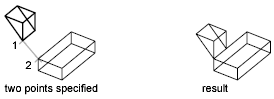
When you select two point pairs, you can move, rotate, and scale the selected objects to align with other objects.
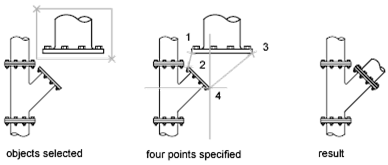
The first set of source and destination points defines the base point for the alignment (1, 2). The second set of points defines the angle of rotation (3, 4).

When you select three point pairs, you can move and rotate the selected objects in 3D to align with other objects.
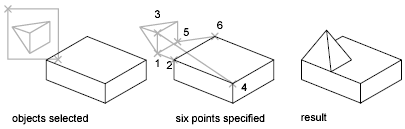
The selected objects move from the source point (1) to the destination point (2).
The selected object is rotated (1 and 3) so that it aligns with the destination object (2 and 4).
The selected object is then rotated again (3 and 5) so that it aligns with the destination object (4 and 6).
- Type ALIGN in the command line and press Enter.
- Select the objects that you want to align.
- Specify a source point and then the corresponding destination point. To rotate the object, specify a second source point followed by a second destination point.
- Press Enter to end the command.
The selected objects are moved from the source point to the destination point, and second and third points, if you specify them, rotate and tilt the selected objects.
Powered by AutoCAD®
Related Articles
3DMOVE Command
In a 3D view, displays the 3D Move gizmo to aid in moving 3D objects a specified distance in a specified direction. With the 3D Move gizmo, you can move selected objects and sub-objects freely or constrain the movement to an axis or plane. If the ...UCS Command
Sets the origin and orientation of the current user coordinate system (UCS). The UCS is a moveable Cartesian coordinate system that establishes the XY work plane, horizontal and vertical directions, axes of rotation, and other useful geometric ...DIM Command
Creates multiple dimensions and types of dimensions with a single command. You can select objects or points on objects to dimension, and then click to place the dimension line. When you hover over an object, the DIM command automatically generates a ...3DALIGN Command
Aligns objects with other objects in 2D and 3D. Specify up to three points on the object to be aligned. Then specify up to three corresponding points for the destination. The following prompts are displayed: Select Objects Selects one or more ...AutoCAD Keyboard Commands
Learning how to use AutoCAD keyboard commands can help you work faster and improve your efficiency. This article lists the abbreviated commands that can be used in AutoCAD (Toolbox). Toggle General Features Ctrl+G Toggle Grid Ctrl+E Cycle isometric ...
Recent Articles
Microvellum Foundation Library Release Notes | Build 25.1121
The following release notes apply to the Microvellum Foundation Library build 25.1121. Additions Added the new product, Master Island End Cabinet, to the Master Cabinets FF product category. Added the Nesting Optimization Report Select Processing ...Toolbox Release Notes | Build 25.1.1204.641
The following release notes apply to Toolbox build 25.1.1204.641 Toolbox Login Screen Update Fig. 1: The updated Toolbox Login interface. The Toolbox Login interface has had several changes applied to it to enhance its usability and allow for greater ...Toolbox Release Notes | Build 25.1.1120.641
The following release notes apply to Toolbox build 25.1.1120.641 Mouse Wheel Fix There was a reported issue in certain interfaces (such as report groups) in which hovering over a dropdown menu (such as Output Type) would result in the options within ...Dynamic Dimensioning in Toolbox BSB
When applying dimensions to products and other solids in Toolbox BSB, by default, all dimensions are drawn in 2D on the Y plane, requiring one to switch to a top view (or an appropriately high isometric view) to see them. BricsCAD has a feature that ...Toolbox Release Notes | Build 25.1.1107.641
The following release notes apply to Toolbox build 25.1.1107.641. Subassembly Prompt Fixes A pair of issues were reportedly occurring when attempting to work with subassembly prompts in the Edit Design Data interface. Subassemblies copied to the ...