BREAK Command
You can create a gap between two specified points on an object, breaking it into two objects. If the points are off of an object, they are automatically projected on to the object. BREAK is often used to create space for a block or text.
The prompts that are displayed depend on how you select the object. If you select the object by using your pointing device, the program both selects the object and treats the selection point as the first break point. At the next prompt, you can continue by specifying the second point or by overriding the first point.
Overrides the original first point where you selected the object with a new point that you specify.
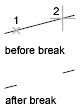
Specifies a second point. The portion of the object is erased between the two points that you specify. If the second point is not on the object, the nearest point on the object is selected; therefore, to break off one end of a line, arc, or polyline, specify the second point beyond the end to be removed.
Lines, arcs, circles, polylines, ellipses, splines, donuts, and several other object types can be split into two objects or have one end removed.
To break selected objects at a single point, use the BREAKATPOINT command.
Related Articles
SPLINE Command
Using the SPLINE Command for the Construction Path in Solid Modeling Tools will result it to break into segments. Creates a smooth curve that passes through or near a set of fit points, or that is defined by the vertices in a control frame. SPLINE ...DIM Command
Creates multiple dimensions and types of dimensions with a single command. You can select objects or points on objects to dimension, and then click to place the dimension line. When you hover over an object, the DIM command automatically generates a ...AutoCAD Keyboard Commands
Learning how to use AutoCAD keyboard commands can help you work faster and improve your efficiency. This article lists the abbreviated commands that can be used in AutoCAD (Toolbox). Toggle General Features Ctrl+G Toggle Grid Ctrl+E Cycle isometric ...3DPOLY Command
Creates a 3D polyline. A 3D polyline is a connected sequence of straight line segments created as a single object. 3D polylines can be non-coplanar; however, they cannot include arc segments. The following prompts are displayed: Start Point of ...ACTBASEPOINT Command
Inserts a base point or base point prompt in an action macro. As you record an action macro, you can use this command to insert a prompt for base point input. During playback, the macro pauses to display the prompt and does not continue until a ...
Recent Articles
Toolbox Release Notes | Build 25.1.1218.641
The following release notes apply to Toolbox build 25.1.1218.641 Part Properties Fixes A handful of issues centered around the Part Properties interface have been resolved: The Reference for Measurement tool in the interface has been fully removed ...Transferring Global Variables to a new Library
This article will explain the process of transferring customized Global Variables from your current library to a new installation of the Microvellum Foundation Library. The G! Workbook The Foundation Library contains all standard and custom data in ...Microvellum Foundation Library Release Notes | Build 25.1121
The following release notes apply to the Microvellum Foundation Library build 25.1121. Additions Added the new product, Master Island End Cabinet, to the Master Cabinets FF product category. Added the Nesting Optimization Report Select Processing ...Toolbox Release Notes | Build 25.1.1204.641
The following release notes apply to Toolbox build 25.1.1204.641 Toolbox Login Screen Update Fig. 1: The updated Toolbox Login interface. The Toolbox Login interface has had several changes applied to it to enhance its usability and allow for greater ...Toolbox Release Notes | Build 25.1.1120.641
The following release notes apply to Toolbox build 25.1.1120.641 Mouse Wheel Fix There was a reported issue in certain interfaces (such as report groups) in which hovering over a dropdown menu (such as Output Type) would result in the options within ...