LINE Command
Create a series of contiguous line segments. Each segment is a line object that can be edited separately.
The following prompts are displayed:
Specify First Point
Sets the starting point for the line. Click a point location. With object snaps or grid snap turned on, the points will be placed precisely. You can also enter coordinates. If instead, you press Enter at the prompt, a new line starts from the endpoint of the most recently created line, polyline, or arc. If the most recently created object is an arc, its endpoint defines the starting point of the line. The line is tangent to the arc.
Specify Next Point
Specifies the endpoint of the line segment. You can also use polar and object snap tracking together with direct distance entry.
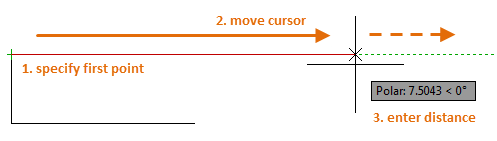
Using a Specific Coordinate
- If dynamic input is on: Type the pound sign (#) followed by the X-value, a comma, then the Y-value, for example #4.0,6.75.
- If dynamic input is off: Type the X value, a comma, then the Y value, for example 4.0,6.75.
 When dynamic input is on, relative coordinates are the default. When dynamic input is off, absolute coordinates are the default. Press F12 to turn dynamic input on or off.
When dynamic input is on, relative coordinates are the default. When dynamic input is off, absolute coordinates are the default. Press F12 to turn dynamic input on or off.
Using a Relative Coordinate
A relative coordinate specifies the distance and direction from the previous coordinate.
- If dynamic input is on: Type the X-value, a comma, then the Y-value, for example 4.0,6.75.
- If dynamic input is off: Type the at sign (@) followed by the X-value, a comma, then the Y-value, for example @4.0,6.75.
Close
Connects the first and last segments.
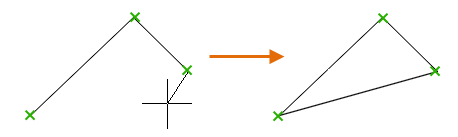
Undo
Removes the most recent segment of a line sequence.
Powered by AutoCAD®
Related Articles
About Positioning the Command Window
Change the position and display of the command window to suit the way you work. Docking the Command Window A docked command window is the same width as the application window. It is displayed in a fixed location above or below the drawing area. ...3DPOLY Command
Creates a 3D polyline. A 3D polyline is a connected sequence of straight line segments created as a single object. 3D polylines can be non-coplanar; however, they cannot include arc segments. The following prompts are displayed: Start Point of ...OFFSET Command
Creates concentric circles, parallel lines, and parallel curves. You can offset an object at a specified distance or through a point. After you offset objects, you can trim and extend them as an efficient method to create drawings containing many ...PDFIMPORT Command
Imports the objects in a PDF file or an attached PDF underlay from the command line. Options are provided for selecting either a PDF underlay or for specifying a file. The following prompts are displayed: File - Opens a standard file selection ...TRIM Command
Trim objects to meet the edges of other objects. To trim objects, click TRIM or type TRIM in the command line and press Enter. Overview There are two modes that you can use to trim objects, Quick mode and Standard mode. Quick Mode: To trim ...
Recent Articles
Toolbox Release Notes | Build 25.1.1218.641
The following release notes apply to Toolbox build 25.1.1218.641 Part Properties Fixes A handful of issues centered around the Part Properties interface have been resolved: The Reference for Measurement tool in the interface has been fully removed ...Transferring Global Variables to a new Library
This article will explain the process of transferring customized Global Variables from your current library to a new installation of the Microvellum Foundation Library. The G! Workbook The Foundation Library contains all standard and custom data in ...Microvellum Foundation Library Release Notes | Build 25.1121
The following release notes apply to the Microvellum Foundation Library build 25.1121. Additions Added the new product, Master Island End Cabinet, to the Master Cabinets FF product category. Added the Nesting Optimization Report Select Processing ...Toolbox Release Notes | Build 25.1.1204.641
The following release notes apply to Toolbox build 25.1.1204.641 Toolbox Login Screen Update Fig. 1: The updated Toolbox Login interface. The Toolbox Login interface has had several changes applied to it to enhance its usability and allow for greater ...Toolbox Release Notes | Build 25.1.1120.641
The following release notes apply to Toolbox build 25.1.1120.641 Mouse Wheel Fix There was a reported issue in certain interfaces (such as report groups) in which hovering over a dropdown menu (such as Output Type) would result in the options within ...