MATERIALMAP Command
Adjusts how a texture is mapped to a face or an object.
Adjust how a texture wraps around different shapes by changing the alignment, or mapping. You can specify a mapping shape that is similar to the shape that uses the texture and then use the texture mapping gizmo to alter the alignment manually.
The following prompts are displayed:
Box
Used to wrap around squared-off, boxy shapes.
For Example:
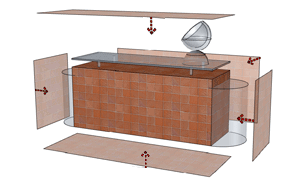
Planar
Aligns the texture to a single plane with no wrapping.
For Example:
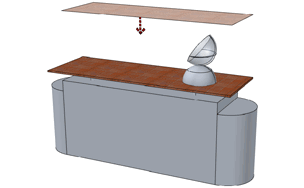
Cylindrical
Aligns the texture to a cylinder shape.
For Example:
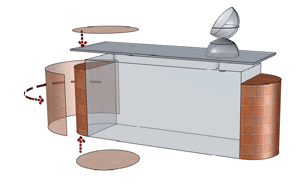
Spherical
Aligns the texture to a globe shape.
For Example:
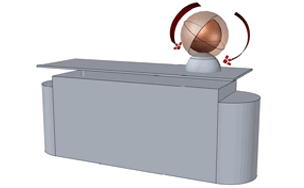
Move
Displays the Move gizmo to move the map.
Rotate
Displays the Rotate gizmo to rotate the map.
Switch Mapping Mode
Redisplays the main Command prompt, where you can choose a different map type.
Copy Mapping To
Applies mapping from the object or face to the selected objects.
This duplicates a texture map along with any adjustments to other objects.
Reset Mapping
Resets the UV coordinates to the default for the map.
Use this option to reverse the effects of all previous adjustments made with the mapping gizmo to the position and orientation of the map.
Powered by AutoCAD®
Related Articles
AutoCAD Keyboard Commands
Learning how to use AutoCAD keyboard commands can help you work faster and improve your efficiency. This article lists the abbreviated commands that can be used in AutoCAD (Toolbox). Toggle General Features Ctrl+G Toggle Grid Ctrl+E Cycle isometric ...3DPOLY Command
Creates a 3D polyline. A 3D polyline is a connected sequence of straight line segments created as a single object. 3D polylines can be non-coplanar; however, they cannot include arc segments. The following prompts are displayed: Start Point of ...ACTBASEPOINT Command
Inserts a base point or base point prompt in an action macro. As you record an action macro, you can use this command to insert a prompt for base point input. During playback, the macro pauses to display the prompt and does not continue until a ...PSPACE Command
In a layout, switches from model space in a layout viewport to paper space. As part of designing a layout, you can create objects in paper space. Typically, you insert a title block (see INSERT) and create layout viewports (see VPORTS), which can ...OFFSET Command
Creates concentric circles, parallel lines, and parallel curves. You can offset an object at a specified distance or through a point. After you offset objects, you can trim and extend them as an efficient method to create drawings containing many ...
Recent Articles
Toolbox Release Notes | Build 25.1.1218.641
The following release notes apply to Toolbox build 25.1.1218.641 Part Properties Fixes A handful of issues centered around the Part Properties interface have been resolved: The Reference for Measurement tool in the interface has been fully removed ...Transferring Global Variables to a new Library
This article will explain the process of transferring customized Global Variables from your current library to a new installation of the Microvellum Foundation Library. The G! Workbook The Foundation Library contains all standard and custom data in ...Microvellum Foundation Library Release Notes | Build 25.1121
The following release notes apply to the Microvellum Foundation Library build 25.1121. Additions Added the new product, Master Island End Cabinet, to the Master Cabinets FF product category. Added the Nesting Optimization Report Select Processing ...Toolbox Release Notes | Build 25.1.1204.641
The following release notes apply to Toolbox build 25.1.1204.641 Toolbox Login Screen Update Fig. 1: The updated Toolbox Login interface. The Toolbox Login interface has had several changes applied to it to enhance its usability and allow for greater ...Toolbox Release Notes | Build 25.1.1120.641
The following release notes apply to Toolbox build 25.1.1120.641 Mouse Wheel Fix There was a reported issue in certain interfaces (such as report groups) in which hovering over a dropdown menu (such as Output Type) would result in the options within ...