SLICE Command
Creates a new 3D solids and surfaces by slicing, or dividing, existing objects.
The cutting plane is defined with 2 or 3 points by specifying a major plane of the UCS, or by selecting a planar or a surface object (but not a mesh). One or both sides of the sliced objects can be retained.
- 3D solid objects can be sliced using specified planes and surface objects.
- Surface objects can be sliced by specified planes only.
- Meshes cannot directly be sliced or used as slicing surfaces.
Sliced objects retain the layer and color properties of the original objects, however the resulting solid or surface objects do not retain a history of the original objects.
The following prompts are displayed:
Objects to Slice
Specifies the 3D solid or surface object that you want to slice. If you select a mesh object, you can choose to convert it to a 3D solid or surface before completing the slice operation.
- Start point of slicing plane
- Planar object
- Surface
- Z axis
- View
- XY
- YZ
- XZ
- 3points
Start Point of Slicing Plane
Sets the first of two points that define the orientation of the slicing plane. With this option, the slicing plane is always perpendicular to the XY plane of the current UCS. After you specify the second point on the plane, you can choose whether to keep both sides of the sliced object or you can specify another point on the side of the plane that you want to keep.
- Second Point on Plane. Sets the second of two points on the slicing plane. If the second point is not located on the XY plane of the UCS, it is projected onto the plane.
- Specify a point on the desired side to keep.
- Keep both sides.
Planar Object
Aligns the cutting plane with a plane that contains the selected circle, ellipse, circular or elliptical arc, 2D spline, 2D polyline, or planar 3D polyline.
- Select a Surface. Specifies a cutting surface.
 You cannot specify mesh, 3D face, or thickened objects as the cutting surface.
You cannot specify mesh, 3D face, or thickened objects as the cutting surface.
- Select the sliced object on the desired side to keep.
- Keep both sides.
Surface
Aligns the cutting plane with a selected surface.
- Select a Surface. Specifies a cutting surface.
 You cannot specify mesh, 3D face, or thickened objects as the cutting surface.
You cannot specify mesh, 3D face, or thickened objects as the cutting surface.
- Select the sliced object on the desired side to keep.
- Keep both sides.
Z Axis
Defines the cutting plane by specifying a point on the plane and another point on the Z axis (normal) of the plane.
- Specify a Point on the Section Plane. Sets a point on the slicing plane.
- Specify a Point on the Z-Axis (Normal) of the Plane. Specifies a point that defines the axis that is perpendicular to the slicing plane.
- Specify a point on the desired side to keep.
- Keep both sides.
View
Aligns the cutting plane parallel to the current viewport's viewing plane. Specifying a point defines the location of the cutting plane.
- Specify a Point on the Current View Plane. Sets a point on the object to start the slice.
- Specify a point on the desired side to keep.
- Keep both sides.
XY
Aligns the cutting plane with the XY plane of the current UCS. Specify a point to define the location of the cutting plane.
- Point on the XY-Plane. Aligns the cutting plane parallel to the XY plane of the UCS and passing through a specified point.
- Specify a point on the desired side to keep.
- Keep both sides.
YZ
Aligns the cutting plane with the XY plane of the current UCS. Specify a point to define the location of the cutting plane.
- Point on the YZ-Plane. Aligns the cutting plane parallel to the YZ plane of the UCS and passing through a specified point.
- Specify a point on the desired side to keep.
- Keep both sides.
XZ
Aligns the cutting plane with the XZ plane of the current UCS. Specify a point to define the location of the cutting plane.
- Point on the XZ-Plane. Aligns the cutting plane parallel to the XZ plane of the UCS and passing through a specified point.
- Specify a point on the desired side to keep.
- Keep both sides.
3points
Defines the cutting plane using three points.
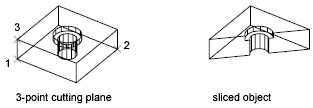
Specify a Point on the Desired Side to Keep
Uses a point to determine which side of the sliced object to keep. The point cannot lie on the cutting plane.
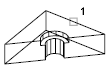
Keep Both Sides
Retains both sides of the sliced objects.
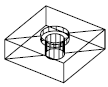
Powered by AutoCAD®
Related Articles
AutoCAD Keyboard Commands
Learning how to use AutoCAD keyboard commands can help you work faster and improve your efficiency. This article lists the abbreviated commands that can be used in AutoCAD (Toolbox). Toggle General Features Ctrl+G Toggle Grid Ctrl+E Cycle isometric ...3DPOLY Command
Creates a 3D polyline. A 3D polyline is a connected sequence of straight line segments created as a single object. 3D polylines can be non-coplanar; however, they cannot include arc segments. The following prompts are displayed: Start Point of ...ACTBASEPOINT Command
Inserts a base point or base point prompt in an action macro. As you record an action macro, you can use this command to insert a prompt for base point input. During playback, the macro pauses to display the prompt and does not continue until a ...PSPACE Command
In a layout, switches from model space in a layout viewport to paper space. As part of designing a layout, you can create objects in paper space. Typically, you insert a title block (see INSERT) and create layout viewports (see VPORTS), which can ...OFFSET Command
Creates concentric circles, parallel lines, and parallel curves. You can offset an object at a specified distance or through a point. After you offset objects, you can trim and extend them as an efficient method to create drawings containing many ...
Recent Articles
Toolbox Release Notes | Build 25.1.1218.641
The following release notes apply to Toolbox build 25.1.1218.641 Part Properties Fixes A handful of issues centered around the Part Properties interface have been resolved: The Reference for Measurement tool in the interface has been fully removed ...Transferring Global Variables to a new Library
This article will explain the process of transferring customized Global Variables from your current library to a new installation of the Microvellum Foundation Library. The G! Workbook The Foundation Library contains all standard and custom data in ...Microvellum Foundation Library Release Notes | Build 25.1121
The following release notes apply to the Microvellum Foundation Library build 25.1121. Additions Added the new product, Master Island End Cabinet, to the Master Cabinets FF product category. Added the Nesting Optimization Report Select Processing ...Toolbox Release Notes | Build 25.1.1204.641
The following release notes apply to Toolbox build 25.1.1204.641 Toolbox Login Screen Update Fig. 1: The updated Toolbox Login interface. The Toolbox Login interface has had several changes applied to it to enhance its usability and allow for greater ...Toolbox Release Notes | Build 25.1.1120.641
The following release notes apply to Toolbox build 25.1.1120.641 Mouse Wheel Fix There was a reported issue in certain interfaces (such as report groups) in which hovering over a dropdown menu (such as Output Type) would result in the options within ...