RECTANG Command
Creates a rectangular polyline.
Creates a closed rectangular polyline from the specified parameters such as its diagonal corner points, dimensions, area, and type of corners.
The following prompts are displayed:
Current settings: Rotation = 0
Specify first corner point or [Chamfer/Elevation/Fillet/Thickness/Width]: Specify a point or enter an option
First Corner Point
Specifies a corner point of the rectangle.
Other Corner Point
Creates a rectangle using the specified points as diagonally opposite corners.
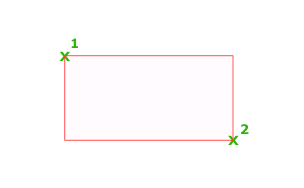
Area
Creates a rectangle using the area and either a length or a width. If the Chamfer or Fillet option is active, the area includes the effect of the chamfers or fillets on the corners of the rectangle.
Dimensions
Creates a rectangle using length and width values.
Rotation
Creates a rectangle at a specified rotation angle.
Chamfer
Sets the chamfer distances for the rectangle.
Elevation
Specifies the Z-Value for the rectangle. The default is 0.0.
 This value becomes the default for the active drawing until you enter a different value.
This value becomes the default for the active drawing until you enter a different value.
Fillet
Specifies the fillet radius of the rectangle.
Thickness
Specifies the distance that the sides of the rectangle appear to be extruded. The default is 0.
 This value becomes the default for the active drawing until you enter a different value.
This value becomes the default for the active drawing until you enter a different value.
Width
Specifies the polyline width of the rectangle to be drawn.
Powered by AutoCAD®
Related Articles
AutoCAD Keyboard Commands
Learning how to use AutoCAD keyboard commands can help you work faster and improve your efficiency. This article lists the abbreviated commands that can be used in AutoCAD (Toolbox). Toggle General Features Ctrl+G Toggle Grid Ctrl+E Cycle isometric ...PDFIMPORT Command
Imports the objects in a PDF file or an attached PDF underlay from the command line. Options are provided for selecting either a PDF underlay or for specifying a file. The following prompts are displayed: File - Opens a standard file selection ...TRIM Command
Trim objects to meet the edges of other objects. To trim objects, click TRIM or type TRIM in the command line and press Enter. Overview There are two modes that you can use to trim objects, Quick mode and Standard mode. Quick Mode: To trim ...EXTEND Command
Extend objects to meet the edges of other objects. To extend objects, click EXTEND or type EXTEND in the command line and press Enter. Overview There are two modes that you can use to extend objects, Quick mode and Standard mode. Quick Mode: To ...3DARRAY Command
Creates non-associative, 3D rectangular or polar arrays. 3DARRAY functionality has been replaced with the enhanced ARRAY command, which allows you to create associative or non-associative, 2D or 3D, rectangular, path, or polar arrays. 3DARRAY ...
Recent Articles
Toolbox Release Notes | Build 25.1.1218.641
The following release notes apply to Toolbox build 25.1.1218.641 Part Properties Fixes A handful of issues centered around the Part Properties interface have been resolved: The Reference for Measurement tool in the interface has been fully removed ...Transferring Global Variables to a new Library
This article will explain the process of transferring customized Global Variables from your current library to a new installation of the Microvellum Foundation Library. The G! Workbook The Foundation Library contains all standard and custom data in ...Microvellum Foundation Library Release Notes | Build 25.1121
The following release notes apply to the Microvellum Foundation Library build 25.1121. Additions Added the new product, Master Island End Cabinet, to the Master Cabinets FF product category. Added the Nesting Optimization Report Select Processing ...Toolbox Release Notes | Build 25.1.1204.641
The following release notes apply to Toolbox build 25.1.1204.641 Toolbox Login Screen Update Fig. 1: The updated Toolbox Login interface. The Toolbox Login interface has had several changes applied to it to enhance its usability and allow for greater ...Toolbox Release Notes | Build 25.1.1120.641
The following release notes apply to Toolbox build 25.1.1120.641 Mouse Wheel Fix There was a reported issue in certain interfaces (such as report groups) in which hovering over a dropdown menu (such as Output Type) would result in the options within ...