SNAP Command
Restricts cursor movement to specified intervals.
The following prompts are displayed:
Snap Spacing
Activates Snap mode with the value you specify.
On
Activates Snap mode using the current settings of the snap grid.
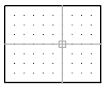
Off
Turns off Snap mode but retains the current settings.
Aspect
Specifies different spacing in the X and Y directions.
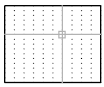
Legacy
Specifying Yes results in legacy behavior. The cursor snaps the snap grid at all times.
Specifying No results in modern behavior. The cursor snaps the snap grid only when an operation is in progress.
Style
Specifies the format of the snap grid, which is Standard or Isometric.
Standard
Sets a rectangular snap grid that is paralleled to the XY plane of the current UCS. X and Y spacing may differ.
Spacing
Specifies the overall spacing of the snap grid.
Aspect
Specifies the horizontal and vertical spacing of the snap grid separately.
Isometric
Sets an isometric snap grid, in which the snap locations are initially at 30-degree and 150-degree angles. Isometric snap cannot have different Aspect values. The lined grid does not follow the isometric snap grid.
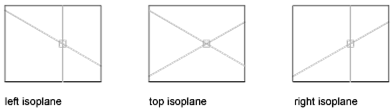
ISOPLANE determines whether the crosshairs lie in the top isometric plane (30- and 150-degree angles), the left isoplane (90- and 150-degree angles), or the right isoplane (30- and 90-degree angles).
Type
Specifies the snap type, polar or rectangular. This setting is also controlled by the SNAPTYPE system variable.
Polar
Sets the polar angle increment. (POLARANG system variable).
Grid
Sets the snap to Grid. When you specify points, the cursor snaps along vertical or horizontal grid points.
Powered by AutoCAD®
Related Articles
ISODRAFT Command
Turns isometric drafting settings on or off, and specifies the current 2D isometric drafting plane. The ISODRAFT command supersedes the ISOPLANE command. The primary advantage of ISODRAFT is that when it is turned on or off, all related settings are ...EDGE Command
Changes the visibility of 3D face edges. This command only affects objects created using the 3DFACE command. The following prompts are displayed. Edge of 3D Face to Toggle Visibility Controls the visibility of the edges you select. If the edges ...3DFACE Command
Creates a three-sided or four-sided surface in 3D space. After entering the last two points for a 3D face, the command repeats automatically using the two points as the first two points of the next 3D face. For example: The following prompts are ...POLYGON Command
Creates an equilateral closed polyline. You specify the number of sides of the polygon and whether it is inscribed or circumscribed. The following prompts are displayed: Number of Sides Specifies the number of sides in the polygon (3-1024). ...LINE Command
Create a series of contiguous line segments. Each segment is a line object that can be edited separately. The following prompts are displayed: Specify First Point Sets the starting point for the line. Click a point location. With object snaps or ...
Recent Articles
Toolbox Release Notes | Build 25.1.1218.641
The following release notes apply to Toolbox build 25.1.1218.641 Part Properties Fixes A handful of issues centered around the Part Properties interface have been resolved: The Reference for Measurement tool in the interface has been fully removed ...Transferring Global Variables to a new Library
This article will explain the process of transferring customized Global Variables from your current library to a new installation of the Microvellum Foundation Library. The G! Workbook The Foundation Library contains all standard and custom data in ...Microvellum Foundation Library Release Notes | Build 25.1121
The following release notes apply to the Microvellum Foundation Library build 25.1121. Additions Added the new product, Master Island End Cabinet, to the Master Cabinets FF product category. Added the Nesting Optimization Report Select Processing ...Toolbox Release Notes | Build 25.1.1204.641
The following release notes apply to Toolbox build 25.1.1204.641 Toolbox Login Screen Update Fig. 1: The updated Toolbox Login interface. The Toolbox Login interface has had several changes applied to it to enhance its usability and allow for greater ...Toolbox Release Notes | Build 25.1.1120.641
The following release notes apply to Toolbox build 25.1.1120.641 Mouse Wheel Fix There was a reported issue in certain interfaces (such as report groups) in which hovering over a dropdown menu (such as Output Type) would result in the options within ...