Configuration Editor: Machining Options
The machining tab contains settings that apply when you create G-Code for a CNC machine. The settings range from setting the current drawing tool file you want to use and accessing the tool file to change additional options with G-Code generation.
Single Part Drawings
Parts processed with a Single Part G-code station can generate a drawing into a drawing file just like a nest. Processing parts using a single part g-code station creates a parts.dwg file in the material folder of the corresponding work order. The option selected from the single part drawings settings will determine the creation method of the parts drawings.
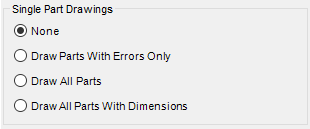
None – No parts are drawn into the parts.dwg file.
Draw Parts with Errors Only – Draws only parts with errors in their G-Code into the parts.dwg file.
Draw All Parts – Draws all parts into the parts.dwg file.
Draw All Parts with Dimensions – Draws all parts into the parts.dwg file with the dimensions set in the Dimension Settings button, dimension the overall part size, routing, sawing, vertical drilling, and horizontal drilling machining operations.
G-Code File Naming Convention
Item Number + Part Number – This naming convention generates more descriptive G-Code file names, but increases the chance for duplicate file names.
Incremental – This naming convention generates a random file name single part G-Code files and ensures that the program creates unique file names.
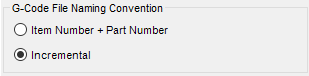
WMF, DXF Settings
WMF Settings – Properties that control the dimensions for overall part size, routing, sawing, vertical drilling, and horizontal drilling machining operations.DXF Settings – Properties that determine and control how the dimension styles present within a DXF file apply in routing, sawing, vertical drilling, and horizontal drilling machining operations. Changes in dimensions must be made within the DXF template.
Path to DXF Template – Click browse to select the path to the file folder wherein one's DXF template is stored.
G-Code File Name Options
Remove Duplicate G-Code Files – Compares each G-Code file created for duplicate files. If the program encounters a duplicate G-Code file, all references within the database will match the original file. Removing duplicate G-Code files reduces redundancy and allows a single program for identical parts.
Separate G-Code Files by Material – Creates the G-Code files for nests and single parts in separate folders based on material.
Clear File Names – Clears the default program functionality of assigning file names that match the data specified in the cut parts file, column N, if data exists there. If this checkbox is checked, the program will apply the names specified in the cut parts file. If it is cleared, the program will apply random file names.
Create Sequential File Names – Causes the program to assign file names sequentially instead of randomly.
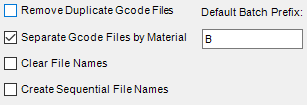
Machining Token Properties
Controls specific machining token properties.
Allow Offset Parameter (4) on HOLES Token - enables parameter (4) of the Holes Token (see Fig. 31)
Pocket Corner Notch Token - sets pocketing for corner notch instead of a cutout.
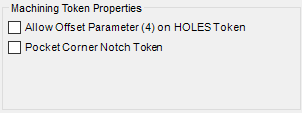
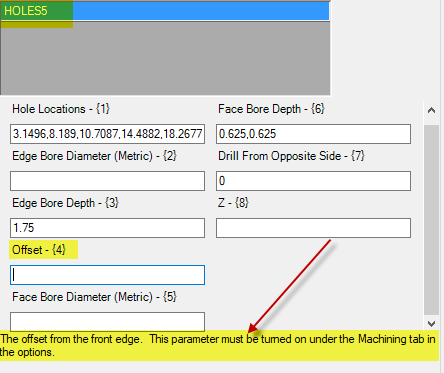
Related Articles
Overview: Configuration Editor (Options) Interface
The Configuration Editor (Options) Interface for Microvellum Toolbox is accessible from the Toolbox Setup menu. Using the options contained within, you'll configure general system settings, set up the optimization software you use, set up tool files, ...Configuration Editor: Solid Analyzation Options
This article provides an overview of the options and settings available on the Solid Analyzation tab of the Configuration Editor (Options) Interface. For a complete list of available tabs and options visit Overview: Configuration Editor (Options) ...Configuration Editor: AutoCAD Options
This article provides an overview of the options and settings available on the AutoCAD tab of the Configuration Editor (Options) Interface. For a complete list of available tabs and options visit Overview: Configuration Editor (Options) Interface. ...Configuration Editor: Processing Options
This article provides an overview of the options and settings available on the Processing tab of the Configuration Editor (Options) Interface. For a complete list of available tabs and options visit Overview: Configuration Editor (Options) Interface. ...Configuration Editor: General Options
This article provides an overview of the options and settings available on the General tab of the Configuration Editor (Options) Interface. For a complete list of available tabs and options visit Overview: Configuration Editor (Options) Interface. ...
Recent Articles
Toolbox Release Notes | Build 25.1.1218.641
The following release notes apply to Toolbox build 25.1.1218.641 Part Properties Fixes A handful of issues centered around the Part Properties interface have been resolved: The Reference for Measurement tool in the interface has been fully removed ...Transferring Global Variables to a new Library
This article will explain the process of transferring customized Global Variables from your current library to a new installation of the Microvellum Foundation Library. The G! Workbook The Foundation Library contains all standard and custom data in ...Microvellum Foundation Library Release Notes | Build 25.1121
The following release notes apply to the Microvellum Foundation Library build 25.1121. Additions Added the new product, Master Island End Cabinet, to the Master Cabinets FF product category. Added the Nesting Optimization Report Select Processing ...Toolbox Release Notes | Build 25.1.1204.641
The following release notes apply to Toolbox build 25.1.1204.641 Toolbox Login Screen Update Fig. 1: The updated Toolbox Login interface. The Toolbox Login interface has had several changes applied to it to enhance its usability and allow for greater ...Toolbox Release Notes | Build 25.1.1120.641
The following release notes apply to Toolbox build 25.1.1120.641 Mouse Wheel Fix There was a reported issue in certain interfaces (such as report groups) in which hovering over a dropdown menu (such as Output Type) would result in the options within ...