Configuration Editor: Utilities Options
Database Management
See the article Database Management Utilities (Overview).
Database Explorer
Use the Database Explorer to import and export files to and from the factory database. Database Explorer extracts individual library files to a folder on your computer or adds individual files on your computer to the database. Database Explorer is much more limited in its scope of operation than Database Management Utilities. It manages only data relating to the library, such as product and subassembly cut files, and the images associated with library data. The latter includes product static images, prompt images, room component images, machine token images, and AutoCAD images associated with various library components. Additional information on the Database Explorer can be found in the article Overview of Database Explorer.
Each library displays in a Windows Explorer type of interface so you can easily browse through the library, subassemblies, or specification group files.
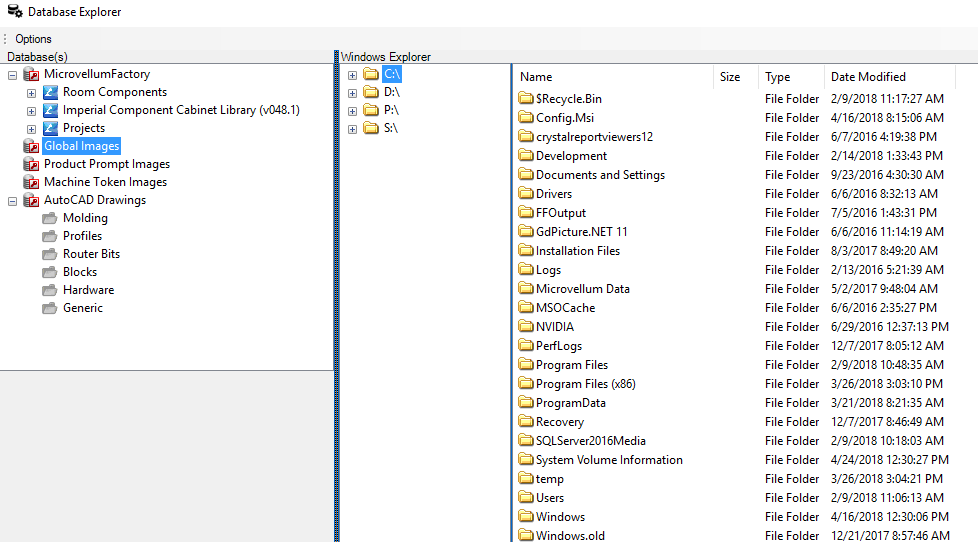
Change Path to Microvellum Data
One of the configuration settings is the path on your computer where the Microvellum data is located. Use this button to change the location to that data folder. This path controls the job file location, work order's location, and the factory database used if using SQL Compact Edition.
Library Designer Paths
Setup the location of the library designer database and what factory database it will populate when you commit changes from the library designer database.
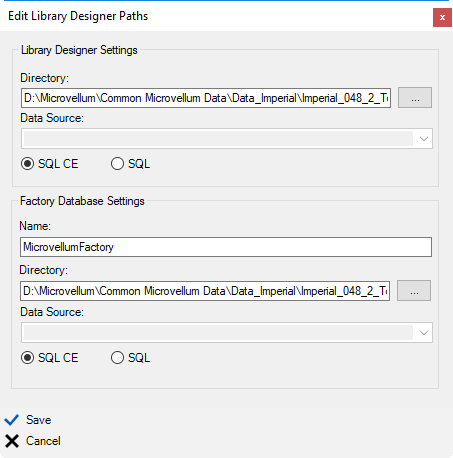
Transfer Tables
When using an SQL Server database type to connect to a database, the Transfer Tables button will be activated. This transfers all data from an SQL CE database into an SQL Server or takes all the data in an SQL Server and transfers it to an SQL CE database. If you are transferring data to the SQL Server, it will overwrite all existing data currently stored on the SQL Server. Exercise caution when using this command.
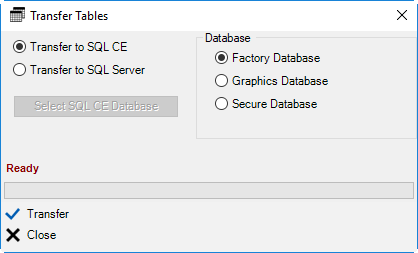
Library Update Utility
Library Restore Utility
Related Articles
Configuration Editor: AutoCAD Options
This article provides an overview of the options and settings available on the AutoCAD tab of the Configuration Editor (Options) Interface. For a complete list of available tabs and options visit Overview: Configuration Editor (Options) Interface. ...Overview: Configuration Editor (Options) Interface
The Configuration Editor (Options) Interface for Microvellum Toolbox is accessible from the Toolbox Setup menu. Using the options contained within, you'll configure general system settings, set up the optimization software you use, set up tool files, ...Configuration Editor: Processing Options
This article provides an overview of the options and settings available on the Processing tab of the Configuration Editor (Options) Interface. For a complete list of available tabs and options visit Overview: Configuration Editor (Options) Interface. ...Configuration Editor: General Options
This article provides an overview of the options and settings available on the General tab of the Configuration Editor (Options) Interface. For a complete list of available tabs and options visit Overview: Configuration Editor (Options) Interface. ...Configuration Editor: Machining Options
This article provides an overview of the options and settings available on the Machining tab of the Configuration Editor (Options) Interface. For a complete list of available tabs and options visit Overview: Configuration Editor (Options) Interface. ...
Recent Articles
Toolbox Release Notes | Build 25.1.1218.641
The following release notes apply to Toolbox build 25.1.1218.641 Part Properties Fixes A handful of issues centered around the Part Properties interface have been resolved: The Reference for Measurement tool in the interface has been fully removed ...Transferring Global Variables to a new Library
This article will explain the process of transferring customized Global Variables from your current library to a new installation of the Microvellum Foundation Library. The G! Workbook The Foundation Library contains all standard and custom data in ...Microvellum Foundation Library Release Notes | Build 25.1121
The following release notes apply to the Microvellum Foundation Library build 25.1121. Additions Added the new product, Master Island End Cabinet, to the Master Cabinets FF product category. Added the Nesting Optimization Report Select Processing ...Toolbox Release Notes | Build 25.1.1204.641
The following release notes apply to Toolbox build 25.1.1204.641 Toolbox Login Screen Update Fig. 1: The updated Toolbox Login interface. The Toolbox Login interface has had several changes applied to it to enhance its usability and allow for greater ...Toolbox Release Notes | Build 25.1.1120.641
The following release notes apply to Toolbox build 25.1.1120.641 Mouse Wheel Fix There was a reported issue in certain interfaces (such as report groups) in which hovering over a dropdown menu (such as Output Type) would result in the options within ...